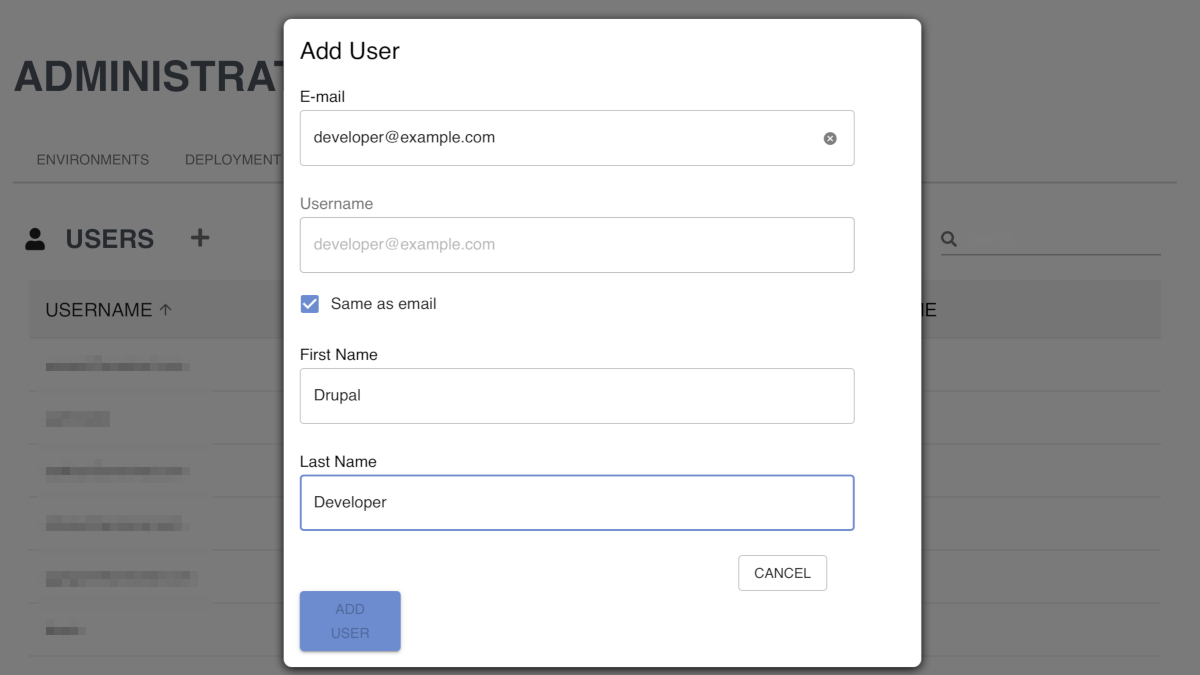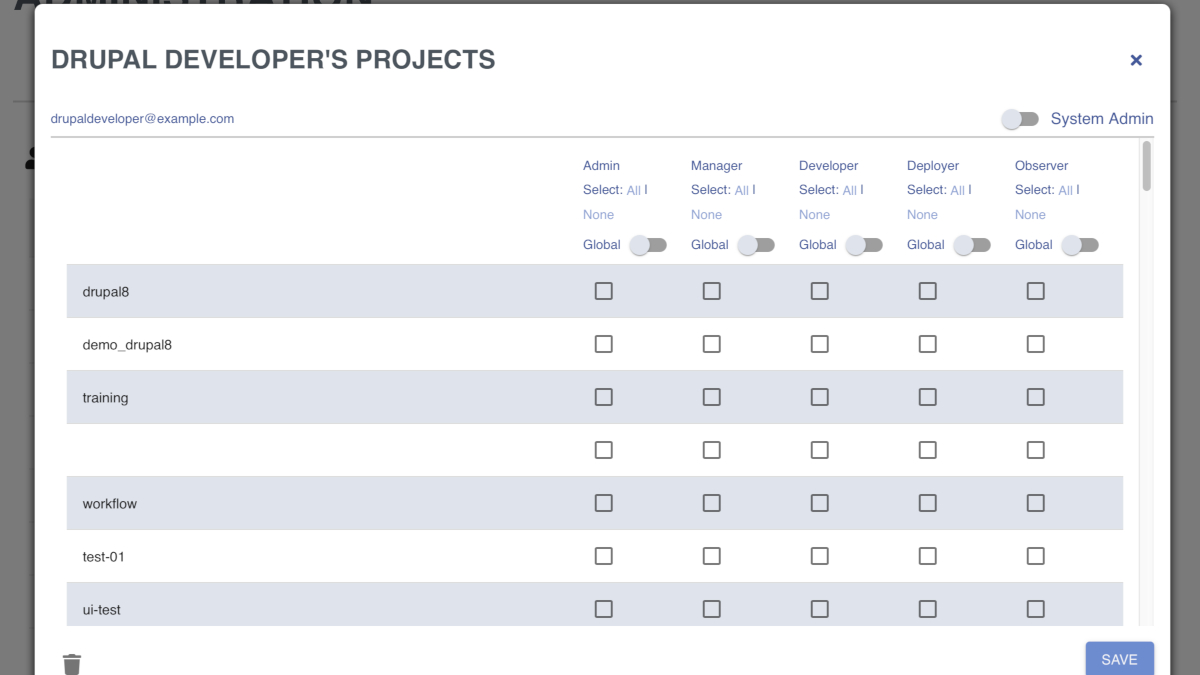Add A User¶
User accounts are created within the Cascade system and centrally managed using a Single Sign-On solution. Access control is handled separately between the Cascade portal and the bundled GitLab instance. It is important to note that project permissions for the GitLab instance are separate and only managed via the GitLab UI.
Our FAQ contains several sections dealing with user roles and role groups you should read before continuing.
Prerequisites¶
You will need to log into Cascade as a special kind of administrator to add Users. In order to check your permissions, please navigate to the Users tab in the administration section of Cascade, you should see a display similar to below.
Take note of the + icon next to the Users header. If you do not see the + icon, your account does not have permission to add Users.
Add a New User¶
Click on that icon to open the form to add a user. You should get a pop-up form similar to below:
- Fill out the E-Mail, username (will be E-Mail by default), first name, last name.
- Click Add
- Upon successful creation, a new modal window will display the newly created user’s Project Role and Role Group options.
- You may save a user with no project permissions by clicking the Save button.
- Important: Cascade does not automatically send an email invitation to new users. You will need to send a message using your chosen method directing them to request a new password when visiting the Cascade portal for the first time.
Continue to the Adding a User to a Project section if there are existing projects to add permissions for.
Add a User to a Project¶
Navigate to the Users tab and find the user account that needs to be added to a project. The user listing may be ordered and searched to assist in finding the account.
Once the user account has been located in the list, click on the username to open the permissions editing form for that user. A form very similar to the blow one will be shown.
- Add the user to each desired project as a given role by checking the appropriate boxes.
- If a global role is desired, use the provided global slider to select all available projects.
- For system administration, toggle the System Admin switch in the form header on the user account to provide them access to the Administration pages.
- Consider whether the user should be given a Role Group or a Project Role. When verified, click Save.